-
Content
-14 -
Joined
-
Last visited
-
Days Won
1 -
Feedback
0%
Content Type
Profiles
Forums
Calendar
Dropzones
Gear
Articles
Fatalities
Stolen
Indoor
Help
Downloads
Gallery
Blogs
Store
Videos
Classifieds
Everything posted by admin
-
After you submitted your DZ information the listing will not appear immediately. We validate all submissions. This normally happens within 48 hours and you'll receive an email notifying you that your DZ has been approved and added to the Dropzone Database.
-
Only the person who listed the DZ/Tunnel in our database can make changes or updates to the listing. If you did not post the original listing but would like to make future updates, see this FAQ. If you are the listing owner, log in and go to the Dropzone Database by clicking on the "Dropzones" link in the top navigation bar on any page (or wind tunnel). Click on the "Modify your DZ" link at the bottom or on the right side of the Dropzone/Tunnel Database page. Your DZ/Tunnel information will automatically be retrieved and displayed for editing. If you listed more than one DZ a list of DZs that you listed will be displayed. Select the one you'd like to change and click on "Modify".
-
Information contained in a DZ/Tunnel listings can only be updated by the "listing owner" or the person who added the DZ/Tunnel to the database. The owner of the listing (not the owner of the company!) is displayed in left hand margin next to the detailed information about the DZ/Tunnel. If you didn't originally list a DZ/Tunnel but are responsible for keeping the information accurate in the future you need to "claim a listing" first. When you do this we transfer ownership of that listing over to your username. To transfer a listing to you, click on the "Claim this Listing" link next to the name of the current listing owner. You will be presented with a short form that you need to complete to provide a reason why this listing should be associated with your username. We will give preference to DZ/Tunnel owners and managers. You will receive and email when your request is approved and you can then log in and modify your DZ/Tunnel listing. The owner of a listing is solely responsible for the accuracy and relevance of the information posted for each DZ/Tunnel. Dropzone.com does not respond to email requests to change or update information nor do we include or change DZ/Tunnel information independently.
-
Log in and go to the Dropzone Database by clicking on the "Dropzones" link in the top navigation bar on any page. Browse through the regions to the country (or state if the DZ is in the US) where the DZ is in that you'd like to review. A list of DZs in that country will be displayed. Click on the "Write" link next to the DZ name. You can also click on the DZ name and a page with detailed information of the DZ will be displayed. Click on "Write a Review" on the detailed page. Fill in all the fields and look at the review guidelines displayed on that page to ensure your review has the best chance of being accepted!
-
Log in and go to the Dropzone Database by clicking on the "Dropzones" link in the top navigation bar on any page. Browse through the regions to the country (or state if the DZ is in the US) where the DZ is with the review you want to modify. A list of DZs in that country will be displayed. Click on the "Write" link next to the DZ name. You can also click on the DZ name and a page with detailed information of the DZ will be displayed. Click on "Write a Review" on the detailed page. You will be prompted that you've already reviewed this DZ and asked to confirm that you want to change your review. Confirm this and your previous review will be displayed for editing. Save before you exit.
-
Go to the Dropzone Database by clicking on the "Dropzones" link in the top navigation bar on any page. Browse through the regions to the country (or state if the DZ is in the US) where the DZ is located. A list of DZs in that country will be displayed. You can also search for your DZ using the search feature on the Dropzone Database pages. Click on the "Read" link next to the DZ name. You can also click on the DZ name and a page with detailed information of the DZ will be displayed. Click on "Read Reviews" on the detailed page.
-
Your Profile is a customizable record containing personal information, skydiving history and information, as well as various forum settings related to signatures, private messages, cookies, etc. Some of this information (such as Location, Occupation, ICQ number, etc.) will be displayed when someone clicks on your username in the forum. To edit your Profile, click on the “Edit Profile” button at the top of the forum, then click the “User Profile” button. Click the “Make Profile Changes” button after you have modified your profile.
-
Your Account holds the basic information you needed to register on Dropozone.com. Your Profile holds more detailed information about your skydiving experience, ratings, gear where you jump etc. To enhance your experience on Dropzone.com it's important you keep both of them as up to date as possible.
-
Your Display Profile is a customizable record that controls the way in which you view the forum. The number of threads and posts displayed per page, textbox sizes, threaded/flat views and more can all be modified in your Display Profile. To edit your Display Profile, click on the “Edit Profile” button at the top of the forum, then click the “Display Profile” button. Click the “Make Profile Changes” button after you have modified your profile.
-
If you haven’t registered, you may not be given access to or posting privileges in certain individual forums or the entire forum system itself, depending on how the administrator has configured security options. If you’ve registered but can’t perform certain actions, you might not be logged in. Check the menu at the top of the page: if the “Edit Profile” and “Messages” links aren’t displayed, you’re not logged in. Click the “Login” button in the top-right corner of the page to do so. If you’re logged in but still can’t get to where you want to be, you’re probably trying to access functions or areas that can only be accessed by moderators or administrators.
-
While viewing forums in a collapsed view, only the details of the first post in a thread will be displayed. The expanded view displays the details of all posts within a thread. Collapsed/expanded views can be toggled with the “Collapsed View/Expand All Threads” button at the top of the list of threads. Individual threads can be expanded and collapsed using the buttons to the left of each thread’s title. See the Legend at the bottom of the thread list for details about these buttons. You can set your default preference in your Display Profile.
-
No, you can not post HTML to the Dropzone Forums. You can use special Markup tags to customize your posts.
-
Markup allows you to modify the text of your messages: icons, colours and other text effects can be added to your messages using markup code. Click the “Get Markup Help” link in the Post menu to see a complete list of available markup code. Markup can be added by typing in the appropriate code, such as bold, or by clicking the markup buttons in the Post menu: . Click a markup button to insert the first tag, for example. Type the text you wish to be modified, “bold” in this case, and then click the closing markup button to insert the closing tag, in this case. bold will appear as bold when your post is being viewed.
-
Smilies can be inserted in a post by entering the appropriate markup code, such as
-
If you want to attach a file to your post and attachments are permitted, click the “Browse” button in the “Attachment” section of the Post menu. Browse for the desired file and click “Open”. Next, click the “Upload attachment” button. Attached files appear below posts while viewing a thread. The administrator has set a size limit on attachments. In some forums the number of attachments you can make per posts is also limited. Current Attachment Size Limits: Community Forums: 100KB All Topical Forums: 120KB
-
Depending on whether the administrator has these options enabled or not, you may be able to edit or delete your posts. The administrator also has the option of setting a cut-off time after which posts cannot be edited or deleted. The cut-off time is currently set at 6 hours after you made the original post. While viewing your post, click the “Edit” or “Delete” links in the top right corner of the post. Posts that have been edited will have a message indicating the time of the edit and the user who performed it. Also see the User Requested Post Removal Policy in the Forum Rules.
-
A signature is a small amount of text that can be automatically included at the end of all of your posts. It can be your name, your email address, a link, a slogan, a quote, etc. You can define and modify your signature in your User Profile. Note that if you modify your signature, posts you made before modifying your signature will be updated to contain the new signature. Each time you make a post, you have the option of including your signature by checking or unchecking the “Append signature to post” box.
-
When you make a post, you have the option of being notified by email as soon as a user replies to your post. You can turn this option on and off in individual posts with the “email notification” checkbox and choose whether or not to have the option enabled by default in your User Profile. Make sure you have entered an email address in your User Profile where your notifications can be sent to!
-
You can flag any thread as a Watched Thread by clicking on the "Watch Thread" botton at the top of the post. You will receive and email notification when someone makes a post to one of your Watched Threads. You can view and manage your Watched Threads by clicking on "My Posts" in the top left and scrolling down to "Watched Threads".
-
You can subscribe to receive an email notification with a summary of the last 10 posts made in the last day. To subscribe and unsubscribe to receive forum email notifications click on "Edit Profile" and follow the link to "Subscriptions".
-
Private Messages (PMs) are not unlike email. You can send PMs to other registered forum users by simply using their usernames. PM communication can only take place between registered Dropzone.com users. Because the Dropzone.com PM system is not open to outside messages it is totally spam-free! Click here to find out how to send a PM.
-
There are two ways of sending messages: While viewing the “Messages” menu, click the “Send Private Message” button. You will be brought to a message composition menu similar to the Post menu. Enter the username of the person you wish to send the message to in the “Recipient” field and compose a message the way you would a post. Messages can also be sent by clicking on the username of the desired recipient and then clicking the “Send Private Message” button. Note that some users may have disabled private messages in their User Profile. You will not be able to send messages to any such user.
-
While viewing the “Messages” menu, you will see two menus while viewing your messages: one containing all messages that have been sent to you, another containing all messages that you have sent. You can view messages from either of these menus by clicking on the subject of the message you want, or delete them by checking the boxes beside them and clicking the “Delete” button. While viewing a message, you can delete it, or send a reply to the user who sent the message to you.
-
If you have an unread message a red link with the number of "New" messages waiting for you will appear in the forum navigation bar next to the messages link. You have the option of being notified by email as soon as someone sends you a message. You can turn this option on and off in your User Profile.
-
You can add an icon or avatar to be displayed with all your posts. To add an icon go to "Edit Profile" and click on "User Profile" You can upload an icon and select it to be displayed. Icons can be JPG files only with a maximum file size of 10 KB and maximum dimensions of 65x75 pixels. Just like your signature this changes on all your posts - including past ones - every time you change it. Note:If you have done the above and your old avatar is still being displayed then you are seeing a browser cached version of the image. Refresh your browser (F5) or remove the "temporary internet files" from your system. For more information search for "avatar" in the Bugs and Errors forum or click here.